You're sitting in your 9 AM Organic Chemistry lecture, trying to write down everything your professor says while simultaneously understanding the reaction mechanisms on the board. Your hand is cramping, you've missed half the diagram, and you're three slides behind. Sound familiar?
Here's the problem: your working memory can only hold about 3-5 items at once. When you're frantically transcribing what your professor said, you're using all that cognitive capacity on dictation rather than understanding. Research shows that note-taking involves five distinct cognitive processes—comprehending the material, identifying key points, linking information to prior knowledge, paraphrasing concepts, and transforming everything into written form. Doing all five simultaneously while keeping up with a lecture is cognitively impossible.
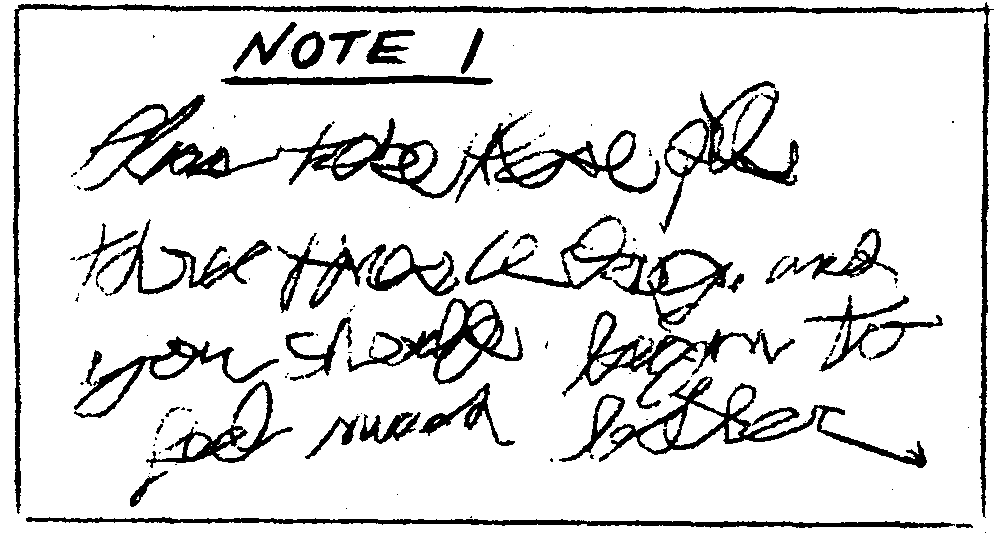
If your lecture notes look like this, you should probably be recording your lectures instead.
This is why apps that record lectures and take notes for you have become essential tools for serious students. We've talked about this extensively in our guide to why you should be recording lectures, but the gist of it is this: These tools handle the transcription so you can focus on what actually matters: understanding the concepts being taught.
In this guide, I'll walk you through the best apps that record your lectures and automatically generate notes, explain what makes each one useful (or not), and help you choose the right tool for your specific needs.
What Makes a Good Lecture Recording App?
Before we dive into specific apps, let's establish what actually matters. After testing dozens of lecture recording tools and talking to hundreds of students, here's what separates genuinely useful apps from gimmicks:
Recording quality matters more than you think. You need clear audio even when you're sitting in the back of a 300-person lecture hall. The app should handle background noise, multiple speakers, and varying audio levels without turning your recording into an unintelligible mess.
Automatic note generation—not just transcription. A wall of text transcription isn't much better than no notes at all. The best apps identify key concepts, organize information hierarchically, and present it in a format you can actually study from. Recognition isn't the same as recall—reading through a transcript might feel like studying, but it won't help you on exam day.
Speed is crucial. If the app takes 30 minutes to process a 50-minute lecture, that's 30 minutes of your study time wasted. Real-time or near-instant processing means you can review material while it's still fresh.
Privacy and permissions. Here's something most students don't consider until it's too late: recording lectures without permission can violate university policies or even state law. Some states require two-party consent for audio recordings. The best apps either help you stay compliant or sidestep the issue entirely.
Integration with your study workflow. An app that generates great notes but exists in isolation isn't as valuable as one that fits into how you actually study. Can you export to flashcards? Create practice questions? Review with spaced repetition?
Now let's look at the apps that actually deliver on these criteria.
The Best Apps for Recording Lectures and Taking Notes
1. Notigo: Built Specifically for Students
Best for: University students who want to focus on understanding rather than transcribing Price: Free tier available; Pro plans start at $4.90/month for students Platforms: Web, iOS, Android
Notigo solves the fundamental problem with most lecture recording apps: they give you either a wall of unprocessed text or summaries designed for business meetings, not learning.
Here's what makes it different: Notigo generates smart, organized summaries in real-time as your professor speaks. You're not waiting until after class to see what got captured—you can watch the notes form on your screen during the lecture itself. This means you can verify important concepts are being recorded correctly, catch anything the AI might miss, and stay engaged with the material knowing you have solid notes building automatically.
Compare this to other apps: Otter gives you a transcript you'll need to spend an hour reorganizing later. Meeting-focused tools generate summaries about "action items" and "decisions made"—completely useless for studying organic chemistry or Roman history.
How it works: Start recording at the beginning of class. As your professor speaks, Notigo identifies key concepts and organizes them into structured notes on your screen. Within seconds of the lecture ending, you have complete, hierarchical notes—not transcriptions, but actual study-ready summaries.
The summaries include:
- Main concepts organized hierarchically
- Key definitions and terminology
- Important examples and explanations
- Connections between related ideas
Why this matters for actual learning: Those five cognitive processes of note-taking we discussed in the beginning? When you're using Notigo, you can focus your mental energy on comprehending, identifying what's important, and linking to prior knowledge—while the app handles paraphrasing and writing. You're still actively engaged, but you're not wasting cognitive resources on stenography.
Here's the crucial part: because you see the notes forming in real-time, you stay mentally present in the lecture. If your professor says something important and you notice Notigo didn't capture it the way you expected, you can jot down a quick supplement. This is vastly better than discovering hours later that the AI missed a key concept when you're reviewing a static transcript.
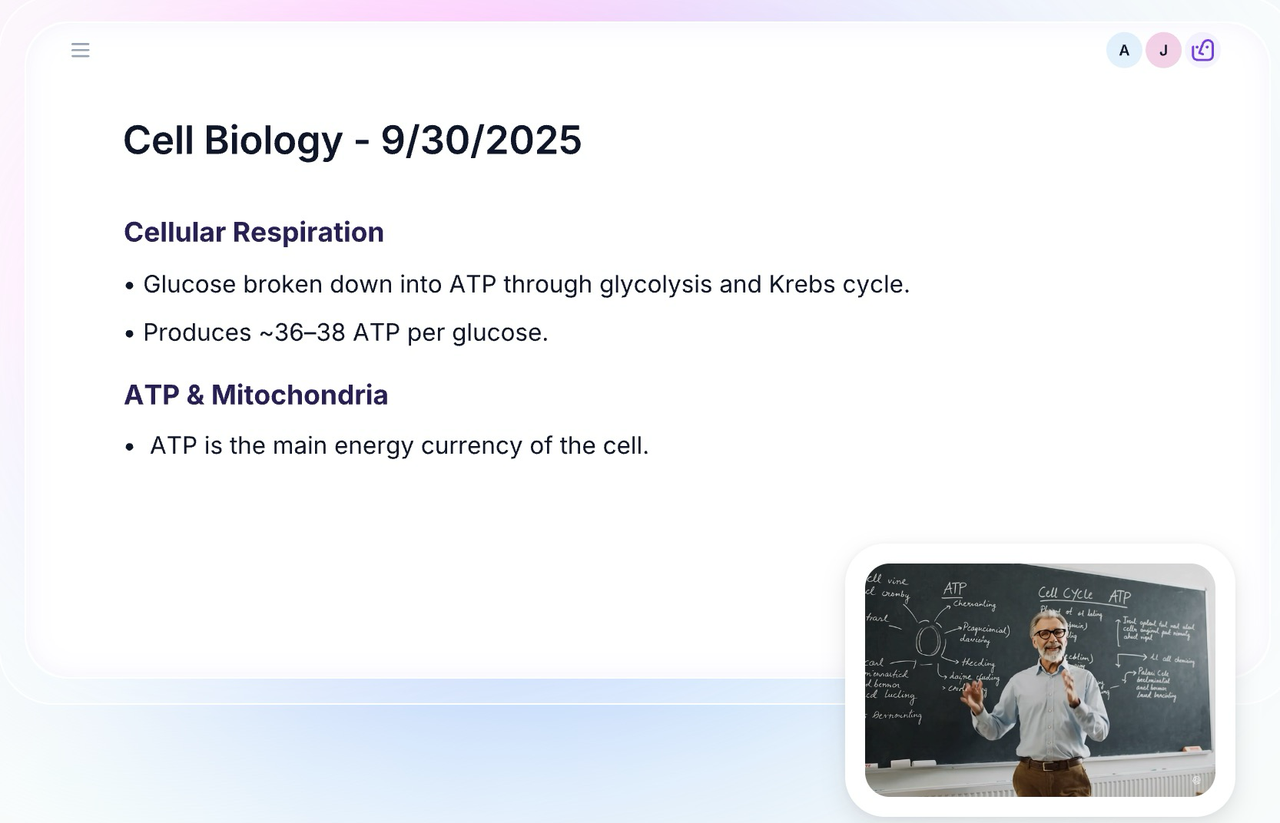
Notigo works by giving you detailed, structured lecture notes while the lecture is happening so you can focus on the content instead of writing notes.
The integration with study workflows is where Notigo really shines. The app is built around the proven "capture → process → review" study system. After your lecture, you can transform the generated notes into flashcards for active recall practice and review them with spaced repetition algorithms that optimize long-term retention.
The privacy advantage: As a bonus, Notigo doesn't store your recordings—it processes audio in real-time to generate summaries, then the recording is deleted. This sidesteps many of the legal and ethical concerns around recording lectures since you're not maintaining permanent audio files.
Limitations: Currently, while you can use Notigo on your phone, the experience is not optimal.
Bottom line: If you're a student who wants to stop being a human dictation machine and start actually learning in lectures, Notigo is probably your best option. The real-time smart summaries, student-focused design, and integration with proven study techniques make it stand out from competitors that treat lecture recording as just another business meeting transcription task.
2. Otter.ai: The Transcription Powerhouse
Best for: Students who need detailed transcriptions and collaborative features Price: Free tier with 300 minutes/month; Pro at $16.99/month Platforms: Web, iOS, Android
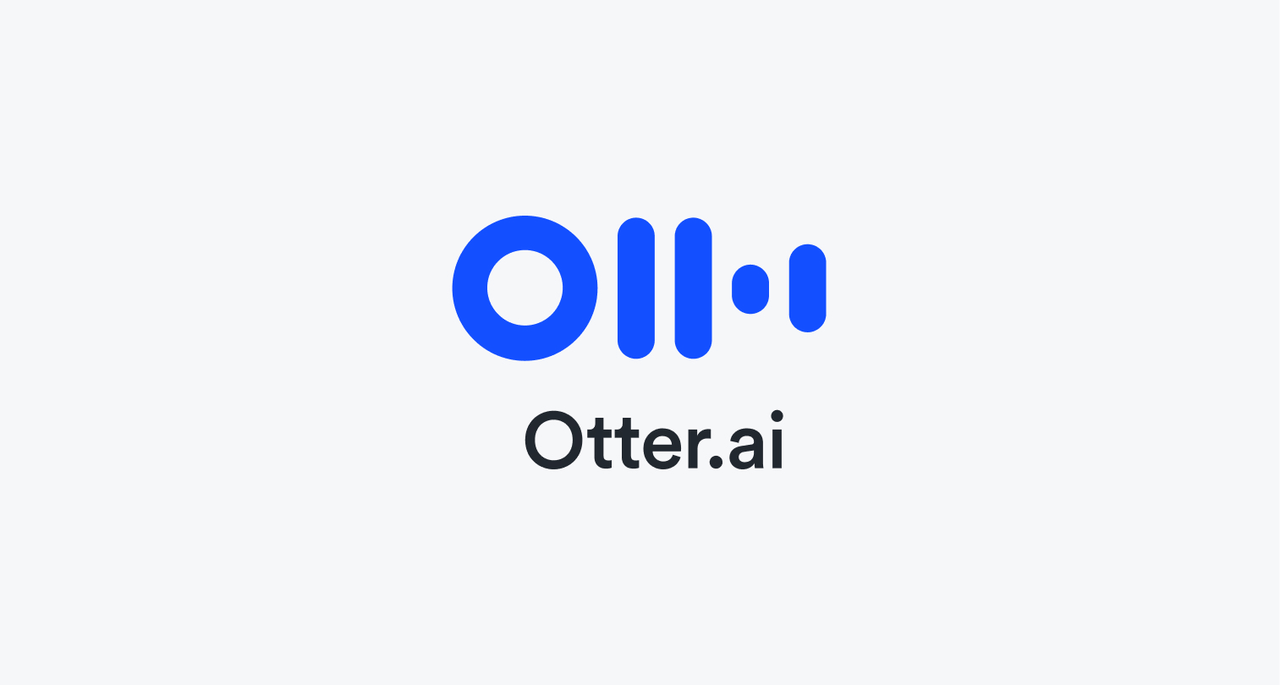
Otter.ai has long been a favourite among the transcription services. Yet, being a meeting tool, the integration for lectures is a bit lacking.
Otter.ai has become incredibly popular in recent years, and for good reason—it's excellent at what it does. The app provides real-time transcription with impressive accuracy, automatic speaker identification, and the ability to highlight key points and add comments. Check out our full review and comparison with Notigo here.
Strengths:
- High accuracy transcription (85-95% depending on audio quality)
- Real-time transcription appears as people speak
- Automatic speaker identification
- Searchable transcripts make finding specific information easy
- Strong collaboration features if you're studying with classmates
- Integration with Zoom for hybrid/online classes
How students actually use it: Otter excels in humanities courses where precise wording matters—philosophy, literature, political science. When your professor spends 15 minutes analyzing a specific passage from Kant, having the exact transcript to reference later is invaluable.
The search function is particularly useful. If you vaguely remember your professor saying something about "marginal utility" three weeks ago, you can search all your transcripts instantly rather than scrolling through dozens of pages of handwritten notes.
The catch: Otter gives you transcriptions, not notes. You're getting a wall of text—every "um," "uh," and tangential story about your professor's cat. This means you still need to do significant post-processing. You'll spend time reading through transcripts, identifying what's important, and creating actual study materials from the raw text.
This is where the cognitive science gets tricky. Reading through transcripts feels productive—you're reviewing the material, right? But this is passive review, not active recall. You're reinforcing recognition (being able to identify correct information when you see it) rather than recall (being able to retrieve information from memory). On exam day, you need recall.
Privacy concerns: Otter stores all your recordings and transcripts on their servers. Most universities require you to get explicit permission before recording lectures, and having permanent recordings stored by a third-party service makes some professors (understandably) uncomfortable. Make sure you understand your school's policies before using Otter for lecture recording.
Bottom line: Otter is excellent if you need detailed transcriptions and are willing to put in the work to transform those transcriptions into study materials. The free tier is generous enough for most students to try it for a semester.
3. Notion AI: The Organization Champion
Best for: Students who already use Notion for course organization Price: Free for students; AI features require Notion AI add-on at $10/month Platforms: Web, iOS, Android, Desktop
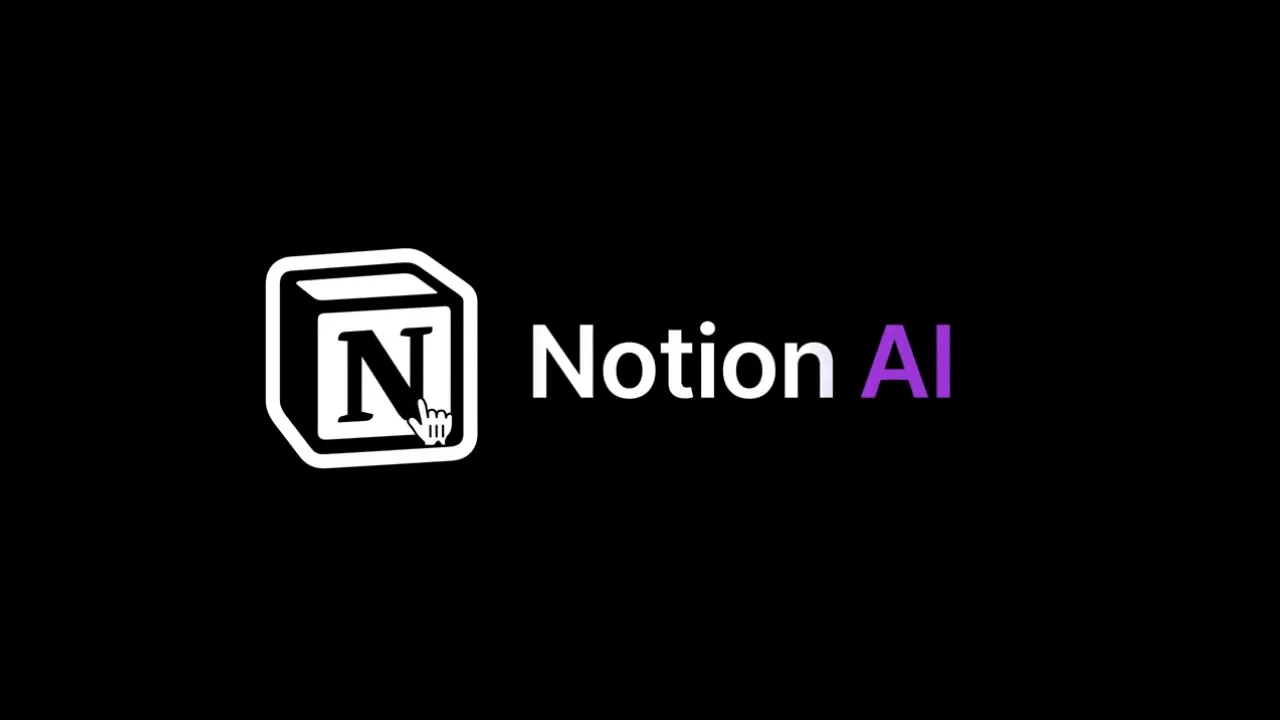
Notion's entry to the AI game couldn't have been stronger. Yet, for lectures, their "meeting transcription" tool could be better.
Notion has become the organization hub for millions of students, and the addition of AI features has made it a surprisingly capable option for lecture notes.
How it works: Record your lecture with your phone's voice recorder and the AI works super similarly to Otter. The AI can then extract key points, generate summaries, and organize information into your existing note structure.
The unique advantage: Integration. If you're already organizing your entire academic life in Notion—course notes, assignment trackers, study schedules, project databases—having your lecture notes in the same ecosystem is incredibly valuable. You can link lecture concepts to your study materials, create automatic to-do lists from action items mentioned in class, and build a unified knowledge base.
Notion's databases are particularly powerful. You can create a database of all your lectures with properties like date, course, key topics, and confidence level. Then filter and sort to focus your studying on the material you're struggling with.
Limitations:
- Not real-time—you only get a transcript and summary afterwards
- Transcription accuracy isn't quite as good as dedicated transcription services
- The AI add-on costs extra on top of the base subscription
- Processing time can be slow for longer lectures
Who this is really for: Students who are already Notion power users and value organization and integration over real-time processing. If you're starting from scratch, the learning curve for Notion plus setting up a lecture recording workflow is probably more time investment than most students want.
Bottom line: Great for the organized student who already lives in Notion. Less ideal if you're looking for a dedicated, optimized lecture recording solution.
4. Microsoft OneNote: The Traditional Favorite
Best for: Students in the Microsoft ecosystem who want free and familiar Price: Free with Microsoft account Platforms: Web, iOS, Android, Windows, macOS
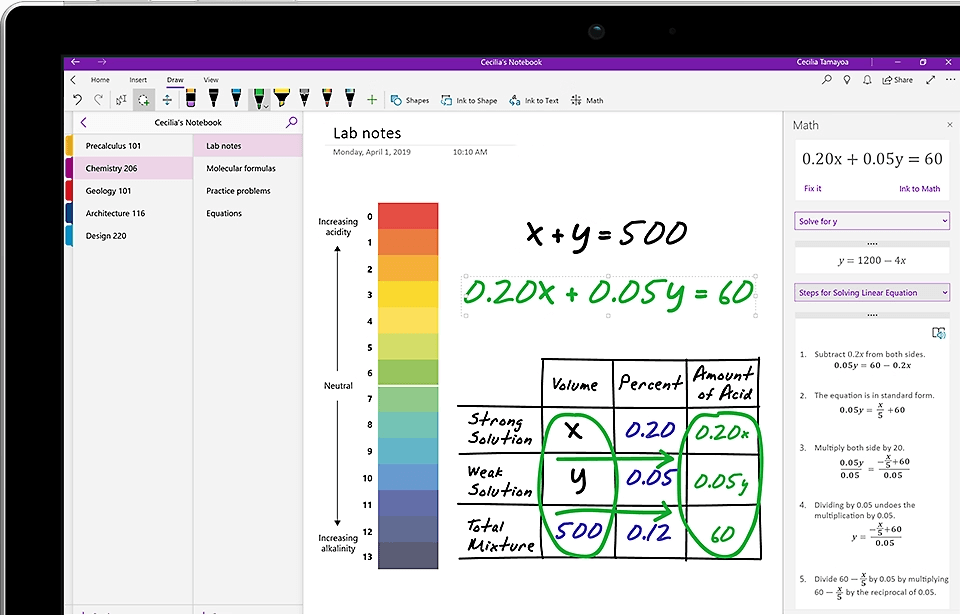
OneNote's UI is powerful, but has a steep learning curve and can feel a bit dated and slow at times.
OneNote has been around forever, and there's a reason it's still widely used. It's free, works across every device, and Microsoft has been steadily adding AI features that make it more competitive with newer apps.
Recent improvements: The addition of Dictate and Transcribe features means OneNote can now handle audio recording and transcription directly. The transcription appears in your notebook alongside your typed or handwritten notes, and you can timestamp specific points to jump directly to that moment in the audio.
Strengths:
- Completely free with unlimited storage
- Familiar interface if you're already using Microsoft tools
- Good handwriting recognition if you're using a tablet with stylus
- Strong organizational structure with notebooks, sections, and pages
- Works offline (crucial when you're in a basement classroom with no WiFi)
Weaknesses:
- AI features are basic compared to dedicated AI tools
- Transcription is slower and less accurate than specialized services
- No automatic summarization or key point extraction
- The interface feels dated compared to modern alternatives and can be a pain to use
Real talk: OneNote is reliable and free, which makes it a solid choice if you're on a tight budget. But it's essentially a digital version of traditional note-taking with some AI features bolted on, rather than a tool designed from the ground up around the cognitive science of how students actually learn.
If you're already struggling with traditional note-taking, OneNote gives you digital paper—which is useful but not transformative.
Bottom line: The best free option, but you get what you pay for in terms of AI capabilities and learning-focused features.
5. Audiopen: The Speed Demon
Best for: Quick voice notes and rapid capture outside formal lectures Price: Free tier available; Prime at $15/month Platforms: Web, iOS, Android
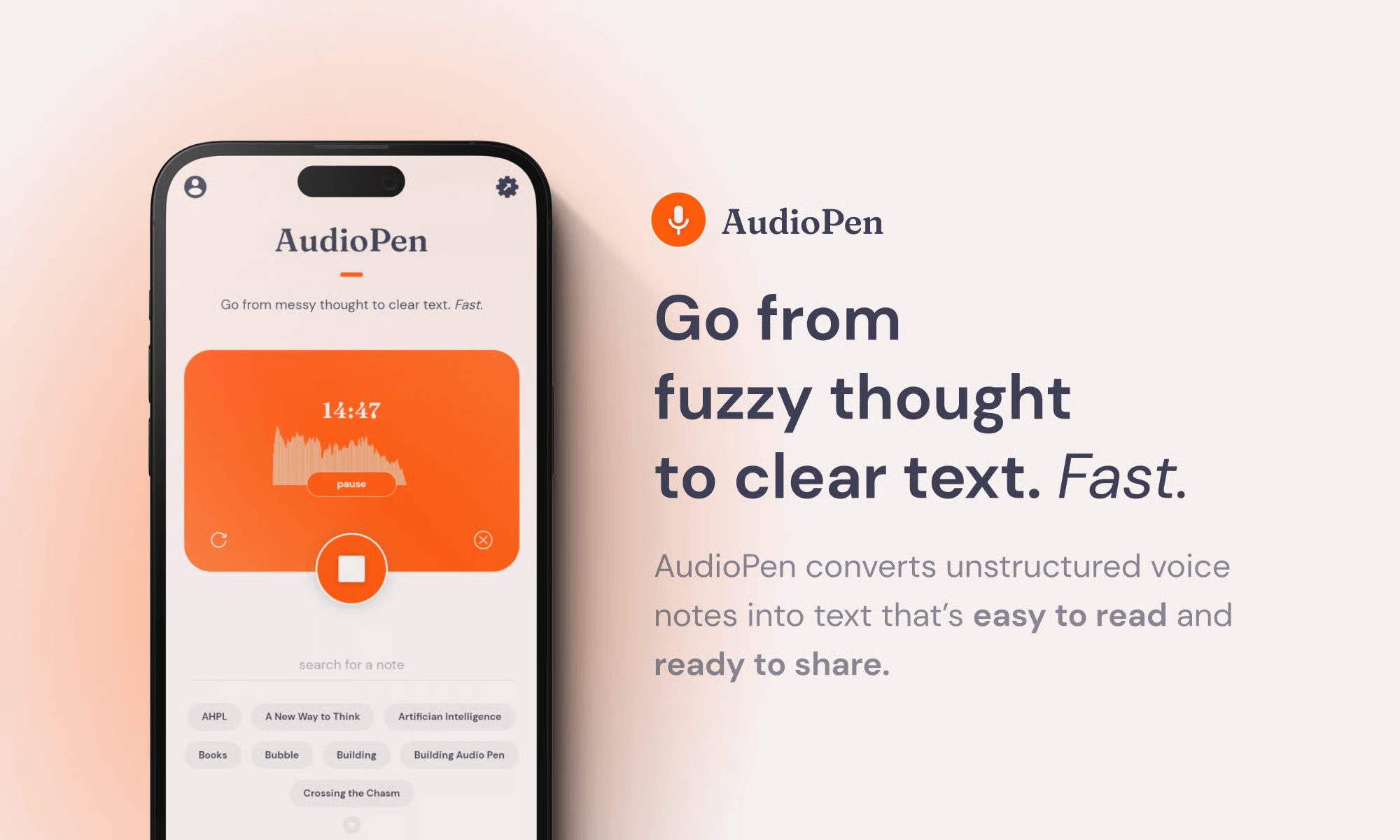
Audiopen isn't specifically designed for full lecture recording, but it deserves mention for a specific use case: quick capture during office hours, study group discussions, or when you need to record a thought before you forget it.
What makes it special: Speed. You record audio, and within seconds you have a cleaned-up, coherent text version. No "ums" or false starts—Audiopen's AI converts your rambling voice notes into clear, readable text.
Best use case for students:
- Recording quick explanations during office hours
- Capturing ideas for papers while walking between classes
- Converting study group discussions into notes
- Creating summaries of your own understanding to test recall
The limitation is length—Audiopen is optimized for short recordings (under 15 minutes). For full 50-75 minute lectures, you'd need to upgrade to the Prime plan and even then it's not the ideal tool.
Bottom line: Not a primary lecture recording solution, but an excellent complementary tool for quick capture throughout your day.
6. Rewind AI: The Everything Recorder
Best for: Mac users who want to record everything (lectures, meetings, study sessions) Price: Free tier; Pro at $19/month Platforms: macOS only
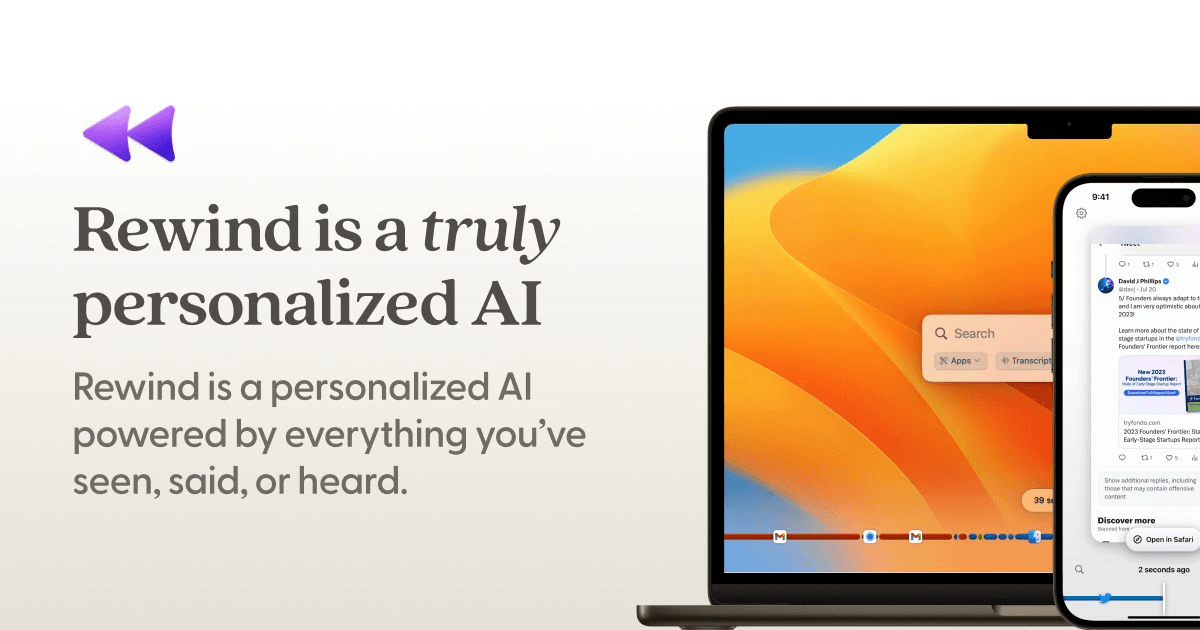
Rewind takes a radically different approach: it records everything happening on your computer—every app, every meeting, every webpage—and makes it all searchable. For online or hybrid classes, this is wild.
How it works: Rewind runs continuously in the background, recording your screen and audio. Later, you can search through everything you've seen or heard. "What did my professor say about mitochondria last week?" Search for it. Want to review a specific derivation from the Zoom lecture? Find it instantly.
The privacy situation: All processing happens locally on your Mac—nothing is sent to external servers. This actually makes Rewind more private than most alternatives, despite recording everything. However, the concept of constant recording makes many people (understandably) uncomfortable.
Practical considerations:
- Requires significant storage space
- Only works on Mac
- Battery drain can be noticeable on laptops
- The free tier is limited; serious use requires the Pro subscription
Who this works for: Students taking primarily online classes who want comprehensive capture of everything discussed. Also useful for research students who need to review complex procedures or data analysis shown during lab meetings.
Bottom line: Powerful but niche. Most students don't need this level of comprehensive recording, but for those who do, nothing else comes close.
7. Voice Memos + ChatGPT: The Budget Solution
Best for: Students on a zero-dollar budget willing to DIY Price: Completely free (assuming you use ChatGPT free tier) Platforms: Any device with voice recording
Here's the honest truth: If you have literally no money for apps, you can cobble together a functional lecture recording system with free tools.
The workflow:
- Record lectures with your phone's built-in voice recorder (Voice Memos on iPhone, Recorder on Android)
- Upload audio files to a transcription service like Whisper (OpenAI's free transcription tool)
- Copy the transcript into ChatGPT and ask it to summarize key points, create study questions, or organize into an outline
Pros:
- Completely free
- You control all your data
- Surprisingly capable if you're willing to put in the effort
Cons:
- Manual workflow takes time
- No real-time processing
- Quality depends on audio clarity
- Requires several steps between apps
Real student experience: Jake, a freshman computer science major, used this method for an entire semester because he was broke. He spent about 20-30 minutes after each lecture processing recordings. It worked, but once he could afford Notigo, he never looked back—the time savings alone were worth the subscription cost.
Bottom line: If budget is genuinely your only constraint, this works. But as soon as you can afford even a basic subscription to a purpose-built tool, do it. Your time is valuable, and the time you save with proper tools pays for itself in GPA points.
How to Record Lectures: Best Practices
Having the right app is only half the battle. Here's how to actually use these tools effectively:
Before the Lecture
Check your university's recording policy. This is non-negotiable. Many schools require you to get permission before recording lectures. Some professors explicitly prohibit recording. Some states have two-party consent laws for audio recordings. Know the rules.
If your school requires permission, have this conversation during the first week: "Professor, I learn better when I can review material later. Would it be okay if I recorded lectures for my personal study use?" Most professors say yes, especially if you emphasize it's for personal use only and you won't share recordings.
Test your setup. Before the first important lecture, do a test recording. Make sure your app works, audio is clear, and you know how to start/stop recording quickly. Nothing worse than realizing after a crucial lecture that you forgot to hit record or the audio is completely garbled.
During the Lecture
Start recording before the professor starts talking. Professors often say important things during the first 30 seconds while everyone is settling in.
Stay engaged even though you're recording. This is crucial. The app is handling transcription, which frees up your cognitive capacity for the important stuff: comprehending concepts, identifying what matters, and linking information to what you already know. Take minimal handwritten notes—just key diagrams, formulas, or moments of confusion to review later.
Mark important moments. Most apps let you add timestamps or markers. When your professor says "this will definitely be on the exam," mark it. When something confuses you, mark it so you can review that section later.
Sit somewhere with good audio. Front and center is ideal. Back corners of large lecture halls can produce terrible audio quality no matter how good your app is.
After the Lecture
Review the notes within 24 hours. This is when the science of learning kicks in. Your brain is still consolidating the information from the lecture, and reviewing while it's fresh dramatically improves retention.
Transform passive notes into active study materials. Whether you're using Notigo's flashcard integration, creating Anki cards from Otter transcripts, or building practice questions from Notion notes, the key is transformation. Don't just read through notes—create study materials that require active recall.
Identify gaps in your understanding. Use the notes to figure out what you didn't understand during the lecture. These are your high-priority topics for office hours, study groups, or additional reading.
Don't fall into the recording trap. Just because you recorded a lecture doesn't mean you've learned the material. The recording is a tool, not a substitute for actual studying. Resist the temptation to think "I'll just listen to it again later" and never do the deep processing work required for true understanding.
Special Considerations for Different Types of Classes
Not all classes are created equal, and your lecture recording strategy should adapt.
STEM Classes (Math, Physics, Chemistry, Engineering)
The challenge: Heavy reliance on visual elements—equations, diagrams, graphs, molecular structures. Audio-only recording misses crucial information.
Best approach: Use a hybrid system. Record audio with your chosen app for conceptual explanations, but take photos of any visual content your professor presents. Many students use the lecture recording app for audio and their phone camera for quick photos of the board, then organize everything together afterward.
Notigo works particularly well for STEM because it focuses on capturing concepts and explanations rather than verbatim transcription. You'll still need to supplement with visual notes, but the app handles the "what does this equation mean?" discussions that are often more important than the equations themselves.
Humanities Classes (Literature, Philosophy, History)
The challenge: Discussions often matter as much as lectures. Analysis and interpretation require precise wording.
Best approach: Apps like Otter that provide full transcriptions are valuable here. When your professor spends 20 minutes close-reading a passage from Ulysses, having the exact words of that analysis matters. The discussion-heavy nature of many humanities courses also benefits from Otter's speaker identification features.
Language Classes
The challenge: Pronunciation and verbal practice are central. You need clear audio more than text transcription.
Best approach: Simple high-quality audio recording might be more useful than transcription-focused apps. Voice Memos works fine. The goal is to review pronunciation and conversational patterns, not generate text notes.
Some students find Audiopen useful for quickly capturing vocabulary explanations or grammar rules during class, then doing formal practice later.
Online and Hybrid Classes
The challenge: Screen sharing, multiple media types, and the unique distractions of online learning.
Best approach: For Zoom-based classes, Otter integrates directly with Zoom and can automatically join and record your classes (with permission). Rewind is the nuclear option if you're on Mac and want everything captured automatically.
For hybrid classes where you sometimes attend in-person and sometimes join remotely, consistency matters. Choose an app that works equally well in both contexts.
The Learning Science Behind Why This Works
Let's talk about why using these apps is actually pedagogically sound—not just a lazy shortcut.
Your working memory capacity is limited. Research consistently shows we can hold about 3-5 items in working memory at once. When you're trying to transcribe lecture content, you're using up that limited capacity on a mechanical task rather than on comprehension and integration.
The cognitive load theory explains this clearly: when you're manually taking notes, you're splitting your attention between listening, processing, deciding what to write, and the physical act of writing. Each of these tasks requires cognitive resources. Recording apps eliminate most of this load, allowing you to dedicate your full working memory to understanding.
But—and this is important—simply recording without engagement isn't better. You need to be actively processing. This means thinking about what's being said, asking yourself how it connects to prior knowledge, identifying what you don't understand, and mentally organizing information. The recording handles the stenography, but you still need to do the cognitive work of learning.
This is why apps like Notigo that generate organized summaries are particularly valuable. They don't just give you raw transcription—they model the kind of organization and synthesis you should be doing mentally during the lecture. The app provides a scaffold that helps you understand what good note organization looks like.
The research on retrieval practice is also relevant. Simply re-reading notes (or re-listening to recordings) is one of the least effective study methods. What works is active recall—forcing yourself to retrieve information from memory. This is why the best study workflow involves using your lecture recordings/notes to create active recall materials like flashcards, practice problems, or self-testing.
Common Mistakes Students Make (And How to Avoid Them)
Mistake #1: Recording everything and reviewing nothing.
The "I'll just listen to it later" trap. Students record 15 hours of lectures per week, then never actually review them because who has time for that? The recordings become a security blanket that provides false confidence.
Solution: If you're recording lectures but not reviewing them within 48 hours, you're wasting time. Either commit to regular review or stop recording. The act of recording alone teaches you nothing.
Mistake #2: Passive re-listening instead of active processing.
Listening to lecture recordings is like re-reading your textbook—it feels productive but produces minimal learning. You're reinforcing recognition, not building recall.
Solution: Use recordings to create active study materials. Generate flashcards, write practice problems, create concept maps. Transform passive content into active practice.
Mistake #3: Assuming the app will catch everything.
No app is perfect. AI makes mistakes, audio gets corrupted, key visual information isn't captured.
Solution: Stay engaged during lectures. If something seems crucial, write it down as backup. Use recordings as a complement to active participation, not a replacement for it.
Mistake #4: Recording without permission.
This can get you into serious trouble. Academic integrity violations, legal issues, and damaged relationships with professors.
Solution: Always get explicit permission. Frame it positively: "I learn better when I can review material later" not "I'm not paying attention so I want a backup."
Mistake #5: Relying on recordings instead of attending class.
Some students start recording and think they can skip class and catch up later. This fails for two reasons: attendance itself improves learning (you're more focused, you can ask questions), and recordings don't capture everything (visual elements, classroom discussions, non-verbal cues).
Solution: Recordings supplement attendance, they don't replace it. If you can't make a class, fine—but make it the exception, not the strategy.
My Recommendation: Which App Should You Actually Use?
After extensive testing and talking to hundreds of students, here's my honest recommendation:
For most university students: Start with Notigo. The student-focused design, privacy-first approach, and integration with proven study techniques make it the most effective tool for actual learning. The fact that it generates organized summaries rather than walls of text means you spend less time post-processing and more time actually studying.
If you're in humanities and need verbatim transcriptions: Otter.ai is your best bet. The accuracy and search functionality are hard to beat, and the collaboration features are valuable for seminar-style classes.
If you're broke: Use the Voice Memos + ChatGPT DIY solution. It's clunky and time-consuming, but it works. Save up for a proper tool as soon as you can.
If you're already a Notion power user: Add the Notion AI subscription and integrate lecture notes into your existing system. The organization benefits outweigh the transcription limitations.
If you have money to spare and take mostly online classes: Consider Rewind for comprehensive capture, but this is overkill for most students.
The bottom line is this: recording your lectures and getting automated notes isn't cheating, isn't lazy, and isn't a crutch. It's using technology to optimize your cognitive resources for what actually matters—understanding and remembering the material. Your brain is terrible at being a dictation machine but excellent at comprehension and synthesis. Let technology handle what computers do well so you can focus on what humans do best.
Choose an app that fits your specific needs, commit to actually using it properly (regular review, transformation into active study materials, staying engaged in class), and watch your academic performance improve.
The goal isn't to record lectures. The goal is to learn more effectively. The right app is just a tool that helps you get there.





